VOLTTIX
Amazing 4K Dual Lens Dashcam with 360° Rotation
Amazing 4K Dual Lens Dashcam with 360° Rotation
Couldn't load pickup availability
SPECIFICATIONS
Brand Name: srnubi
Frames Per Second: 30
Chipset Manufacturer: Allwinner
Assembly Mode: Portable Recorder
View angle: 170
Number Of Lenses: 2
Screen Ratio: 16:9
Interface: Micro SD/TF
Interface: Micro SD/TF
NightShot Function: YES
Power Source: Corded Electric
Video Code: MJPG
Battery Life: need connect power
Original Package: YES
Loop-Cycle Recording Feature: YES
Camera Resolution: 3840x2160
Warranty: 365 days
Special Features: G-Sensor
Special Features: motion detection
Special Features: sd/mmc card
Special Features: With Rearview Mirror
Special Features: Anti Surge Voltage Impact
Special Features: Anti Vibration
Special Features: Real Time Surveillance
Special Features: Automatic White Balance
Special Features: wifi function
Special Features: bluetooth
Special Features: Voice Control
Special Features: Parking Monitor
Special Features: External GPS
Built-in Screen: YES
Video Format: AVI
Touch Screen: YES
Item Type: Car DVR
GPS logger: External
Battery: built-in
Display Size: 10.26" inch
Certification: CE
Memory Card Required Reding Speed: Class 10
Imaging Sensor: 1/3"Sony Ccd
OSD Language: Arabic
OSD Language: Chinese (Simplified)
OSD Language: Chinese (Traditional)
OSD Language: DUTCH
OSD Language: English
OSD Language: FRENCH
OSD Language: HEBREW
OSD Language: Italian
OSD Language: KOREAN
OSD Language: POLISH
OSD Language: Portuguese
OSD Language: RUSSIA
OSD Language: Russian
OSD Language: Spanish
Rear Camera: YES
Display: IPS
Max External Memory: 256G
Display size: 10.26 inches touch screen
Latest Features: Carplay and Android Auto
Front camera: 4K 3840*2160
Rear camera: 1080P
Function 1: Voice Control
Function 2: GPS track playback
Function 3: FM Connection
Feature 1: Video recorders
Feature 2: Rear view camera
Feature 4: Mirror recorder
Feature 6: Rear view camera
Feature 7: Reverse camera
Feature 8: Rear view mirror
Feature 9: Car dvr
Feature 10: dash cam front and rear
Supports Four Screen Projection Modes:
For Iphone: Carplay/AirPlay
For Android Phone:Android Auto/Miracast
Front Or Cabin: UHD 4K 3840*2160P; Back:AHD 1080P
Language Support:
English, Chinese, Korean, Japanese, Portuguese, Polish, Spanish, Arabic, French, German, Italian, Hebrew, Russian, Turkish, Czech, Dutch,Vietnamese,Malay.
Memory Card Support: 32G/64G/128G/256G
Due to the fact that DVR is a 4K high-definition recording high-speed storage, please make sure to use high-quality U3 grade C10 high-speed brand memory cards. Some ordinary and inexpensive memory cards may not function properly.
About Formatting The Memory Card:
When installing a memory card for the first time, be sure to format the memory card on the DVR. After formatting, the DVR can correctly match the memory card.
Formatting Steps: After installing the memory card, please enter the DVR menu, find the format option, and click to format the memory card(Important: Formatting the memory card on the computer is an incorrect operation. Please be sure to format the memory card on the DVR's menu option.)
About The Connection Of Carplay And Android Auto:(1) If it is an Apple phone, the DVR needs to choose the Carplay connection method as the connection method, and the Carplay software installed on the Apple phone can directly connect to the DVR through the Carplay function;(2) If it is an Android system phone, the DVR needs to select Android Auto as the connection method, and then use the Android Auto software downloaded from the Google App Market on the phone to connect to the DVR.
About WIFI Connection:
Before connecting to the DVR on the phone, it is necessary to install the WIFI connection app "Viidure" in advance.You can search for "Viidure" installation in the Apple App Store or Google App Market.
Steps:
(1) In standby mode, enter the DVR menu and enter the WIFl setting menu;
(2)In the wifi menu of the DVR, check to obtain the wifi SSID name and password;
(3)Open the "Viidure" APP on your phone, enter the configuration mode, turn on the wifi function of the phone, follow the prompts to find the SSID wifi signal of the DVR and enter the password to connect;
(4)After successful configuration, you can connect and operate the DVR through the "Viidure" APP.
About The Reversing Assist Function:
If the kit you ordered includes a rearview camera and you need to implement the reversing assist function, you need to connect the red signal wire of the rearview camera to the car's reversing light (the light will come on when reversing). If you don't need the reverse assist function, just disconnect the red signal wire and leave it unconnected.
About 24-Hour Parking Monitoring:
If you need the 24 hour parking monitoring function, you can order the corresponding Buck Line accessories to replace the car charger.Through Buck Line, the DVR power can be obtained directly from the car battery or car ACC, so that the DVR can maintain normal recording work even when the car is turned off.(Since different car models have different battery interfaces or ACC interfaces, it is not recommended to install it by yourself. It is recommended to find a professional to install the Buck Line.)
About The Installation And Use Of GPS(Optional):
1. Connect the GPS module to the DVR and turn on the GPS function in the DVR menu settings;
2. Install the DVR on the car and start the recording mode. Start the car outdoors and drive for a certain distance. The GPS module will automatically capture the satellite signal and the DVR will automatically record the video with the GPS driving track.
Video Playback Of GPS Tracks:
1. Install the GPS dedicated video player "Hit GPS Player" on your computer. Please enter the link below in your computer browser to download and install;
Download link: https://pcgps.ce2ce.com/hit/hitplayer.html
2. Open the recorded DVR video with GPS track information on the computer through "Hit GPS Player" to play back the GPS driving track.




The front camera can rotate 360 °, and can record both inside and outside the car as well as the passenger seat
Both front camera 4K and rear camera 1080P support video recording

Supports wireless and wired Carplay
Supports both wireless and wired Android Auto
Support screen mirroring for Apple and Android phones

Support Carplay screen switching suitable for left peptide and right peptide vehicle models

Support switching between 4 screen display modes
Supports Siri and Google Voice in Carplay mode
Supports multiple sound playback formats: FM+speaker+Bluetooth+AUX
Supports the vast majority of GPS navigation map software in Carplay mode
Purchase the rear camera version to support real-time reverse monitoring



The connection and installation are very simple







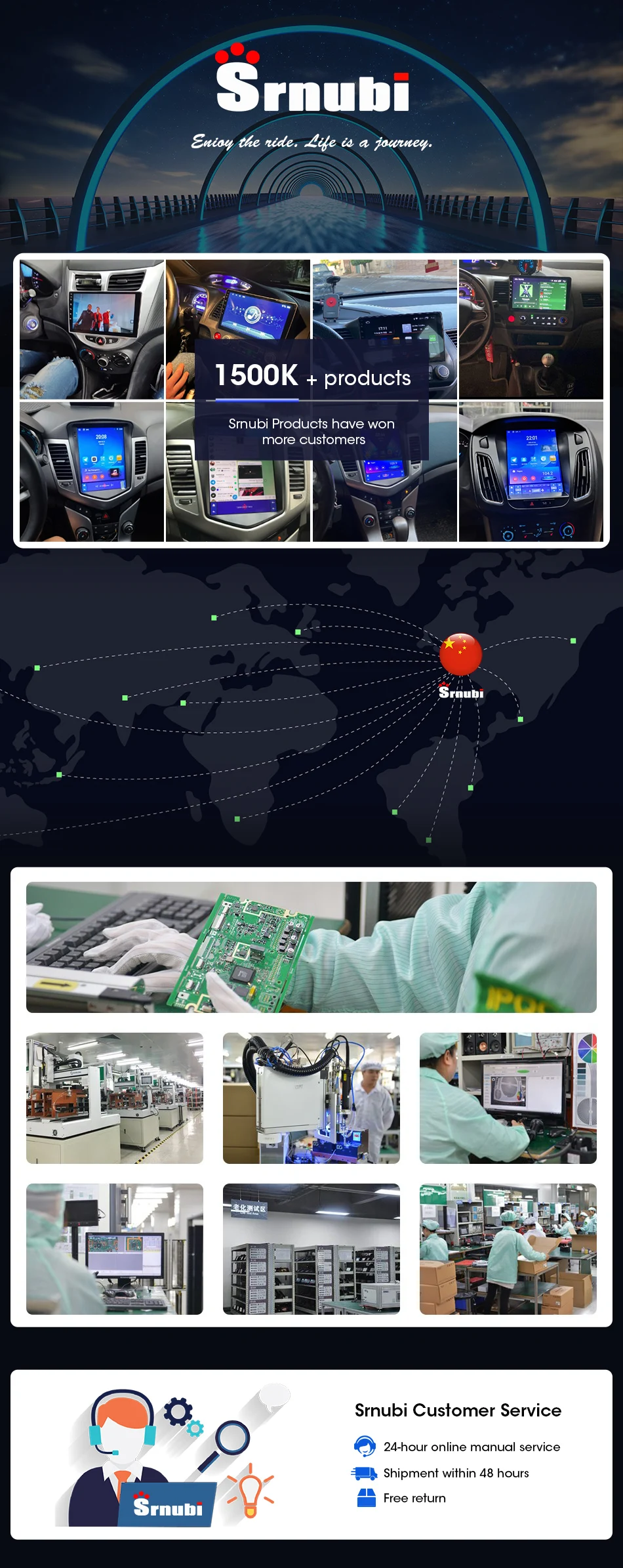
FAQ:
Q: How to connect the CarPlay / Android Auto?
A: Open phone's WiFi first, then open phone's Bluetooth to pair and connect.
Q: How to reconnect the device if manually disconnected from CarPlay / Android Auto?
A: Open your phone's Bluetooth settings to reconnect the device.
Q: How to turn on the camera recorder?
A: After inserting the TF card, the system will enter the recording mode.
Q: How to select the audio output?
A: Enter the Audio page, select DVR Speaker, or select FM/AUX/Bluetooth to connect the car stereo.
Q: How to display the screen in split-screen?
A: Click "Setting" in the main interface, then click "CarPlay position" to set split screen.
Q: How to adjust the Fm radio volume?
A: If you connect the car stereo, can adjust the volume through the car volume button.
Share



















